Toyota Yaris: Bluetooth® / Bluetooth® Hands-Free
Phonebook Usage
Telephone calls can be made by saying the contact name in the downloaded phonebook or the name of a person whose phone number has been registered in the Bluetooth® Hands-Free. Refer to Import contact (Download Phonebook).
- Press the talk button.
- Wait for the beep sound.
- Say: “Call XXXXX... (Ex. “John”) Mobile”. (You can also say, “Home”, “Work”, or “Other” instead of “Mobile”, depending on how you set up your contact information.)
- Follow the voice guidance to make the call, or simple press the pick-up button on the steering switch during or after the guidance to make the call.
- Screen operation
Select the
 icon on the home screen and
display the Communication screen.
icon on the home screen and
display the Communication screen.Select
 to display the
contact list.
to display the
contact list.Select the contact you would like to call to display the details for the contact.
Select the desired phone number to make the call.
Making a Call
- Import contact (Download Phonebook)
Phonebook data from your device (Mobile phone) can be sent and registered to your Bluetooth® Hands-Free phonebook using Bluetooth®.
Automatic downloading
The “Auto Download Contacts” setting must be on. When handsfree is connected to the device, the phonebook is downloaded automatically.
Refer to Communication Settings.
Manually downloading
If the “Auto Download Contacts” setting is off, download the phonebook using the following procedure.
- Select the
 icon on the home
screen and display the Communication screen.
icon on the home
screen and display the Communication screen. - Select
 to display the
contact list.
to display the
contact list. - Select
 .
. - Select
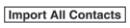 or
or
 to switch to the device
operation.
to switch to the device
operation. - If
 is selected, select
is selected, select
 .
. - Download will be started from the mobile phone.
If “Import All Contacts” is performed after saving the phonebook to the Bluetooth® unit, the phonebook will be overwritten.
- Select the
Favorites Contacts
A maximum of 50 contacts can be registered. It will take less time to make a call after registering the telephone number. In addition, you do not have to look for the person you want to call in the phonebook.
- Registering to your favorites
- Select the
 icon on the
home screen and display the Communication screen.
icon on the
home screen and display the Communication screen. - Select
 to display the
favorites list.
to display the
favorites list. - Select
 .
. - Select
 or
or
 .
. - Select from the displayed list.
When “Add New Contact” is selected, information such as the selected person’s name is also registered. In addition, when “Add New Contact Details” is selected, only the telephone number of the selected person is registered.
- Select the
- Making a call from your favorites
- Select the
 icon on the home
screen and display the Communication screen.
icon on the home
screen and display the Communication screen. - Select
 to display the
favorites list.
to display the
favorites list. - Only one phone number is registered to contact:
Select the contact information you would like to call. Go to Step
 .
.Multiple phone numbers are registered to contact:
Select the contact you would like to call to display the screen indicating the details for the contact. Go to Step
 .
. - Select the phone number you would like to call.
- Select
 .
.
- Select the
- Deleting from your favorites
- Select the
 icon on the home
screen and display the Communication screen.
icon on the home
screen and display the Communication screen. - Select
 to display the
favorites list.
to display the
favorites list. - Select
 .
. - Select
 .
. - Select the contact information which you would like to delete.
- Select
 .
.
- Select the
- Changing the display order of your favorites list
- Select the
 icon on the home
screen and display the Communication screen.
icon on the home
screen and display the Communication screen. - Select
 to display the
favorites list.
to display the
favorites list. - Select
 .
. - Select
 .
. - The contact can be moved after it is selected.
- Slide the contact or move it using the commander switch, then select
 .
.
- Select the
- Changing contact name of your favorites
- Select the
 icon on the home
screen and display the Communication screen.
icon on the home
screen and display the Communication screen. - Select
 to display the
favorites list.
to display the
favorites list. - Select
 .
. - Select
 .
. - Select the contact to display the keyboard screen.
- If a new name is input and
 is selected, the contact name is stored.
is selected, the contact name is stored.
- Select the
Telephone Number Input
- Select the
 icon on the home
screen and display the Communication screen.
icon on the home
screen and display the Communication screen. - When
 is pressed, the dial
pad is displayed.
is pressed, the dial
pad is displayed. - Input the telephone number using the dial pad.
- Select
 to make the call.
to make the call.
- Numeral or symbol entry
Use the dial pad.
Long-press the
 to input +.
to input +.Select
 to delete the
currently input value.
to delete the
currently input value.Long-press
 to delete
all input values.
to delete
all input values.
Redial Function
Makes a call to the last person called (latest person on outgoing call record) from the mobile phone/vehicle.
- Press the talk button.
- Wait for the beep sound.
- Say: “Redial”
Call back Function
Makes a call to the last person who called your (latest person on incoming call record) mobile phone/vehicle.
- Press the talk button.
- Wait for the beep sound.
- Say: “Call back”
- Automatic 911 dialing
If the vehicle is involved in a moderate to severe collision, a call is made automatically to 911 from the connected device. The “Emergency Assistance Call” setting must be on. Refer to Communication Settings.
- If the vehicle is involved in a moderate to severe collision,
notification of the call to 911 is made via audio and screen display.
To cancel the call, press
 or hang-up
button within 10 seconds.
or hang-up
button within 10 seconds. - If
 or hang-up button is not
pressed
within 10 seconds, the call is made to 911 automatically.
or hang-up button is not
pressed
within 10 seconds, the call is made to 911 automatically.
- If the vehicle is involved in a moderate to severe collision,
notification of the call to 911 is made via audio and screen display.
Phonebook Usage
- A maximum of 1000 contacts can be registered to the phonebook.
- Phonebook, incoming/outgoing call record, and favorite memories are exclusive to each mobile phone to protect privacy.
- Contacts with no telephone number are not registered.
Favorites Contacts
If the contact is long-pressed when the favorites list is displayed, the contact information can be edited (deleted, moved).
Telephone Number Input
Practice this while parked until you are confident you can do it while driving in a non-taxing road situation. If you are not completely comfortable, make all calls from a safe parking position, and only start driving when you can devote your full attention to driving.
Mobile 911 (U.S.A./Canada only)
- Automatic 911 dialing is a secondary function of the audio entertainment system. Therefore, the Automatic 911 dialing function does not assure that the call is always made to 911 after an accident occurs.
- A Hands-free device must be paired and connected. The 911 operator can verify the vehicle’s position information using the Hands-free device GPS if equipped. The 911 operator can verify the vehicle’s position information.
NOTICE
Mobile 911 (U.S.A./Canada only)
Though the system can be set to not call 911, doing so will defeat the purpose of the system. Toyota recommends that the Automatic 911 dialing system remain activated.
- Receiving an Incoming Call
- Call Interrupt
- Receiving and Replying to Messages (available only with E-mail/SMS compatible phones)
- Communication Settings
 Voice Command List
Voice Command List
Voice command
When the talk button is pressed and the following command is spoken, the
audio or navigation can be operated. The commands in the () can be omitted...
 Receiving an Incoming Call
Receiving an Incoming Call
When an incoming call is received, the incoming call notification
screen is displayed. The “Incoming Call Notifications” setting must be
on. Refer to Communication Settings...
Other information:
Toyota Yaris XP210 (2020-2025) Reapir and Service Manual: Diagnostic Trouble Code Chart
D..
Toyota Yaris XP210 (2020-2025) Reapir and Service Manual: Removal
REMOVAL PROCEDURE 1. REMOVE REAR WHEEL Click here 2. REMOVE REAR STABILIZER LINK ASSEMBLY LH (a) Remove the cap. (b) Loosen the nut (A) of the rear stabilizer link assembly LH. HINT: If the ball joint turns together with the nut, use a 6 mm hexagon socket wrench to hold the stud bolt...
Categories
- Manuals Home
- Toyota Yaris Owners Manual
- Toyota Yaris Service Manual
- Fuse Panel Description
- Key Battery Replacement
- Engine & Hybrid System
- New on site
- Most important about car
Supplemental Restraint System (SRS) Precautions
The front and side supplemental restraint systems (SRS) include different types of air bags. Please verify the different types of air bags which are equipped on your vehicle by locating the “SRS AIRBAG” location indicators. These indicators are visible in the area where the air bags are installed.
The air bags are installed in the following locations:
The steering wheel hub (driver air bag) The front passenger dashboard (front passenger air bag) The outboard sides of the front seatbacks (side air bags) The front and rear window pillars, and the roof edge along both sides (curtain air bags)