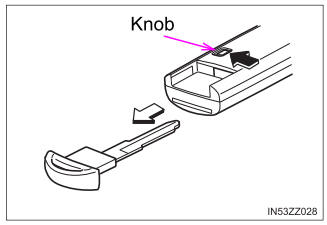Toyota Yaris: Front Camera / Driving Adjustment
DRIVING ADJUSTMENT
CAUTION / NOTICE / HINT
NOTICE:
-
Make sure to read Before Starting Driving Adjustment before proceeding with work.
Click here

- Make sure to perform the transition to online axis alignment mode with the vehicle stopped.
- Transitioning to online axis alignment mode will erase the learning value, so make sure to complete the adjustment.
- Turning the ignition switch off while in online axis alignment mode will cause the system to exit online axis alignment mode, so to continue with the adjustment, it is necessary to transition to online axis alignment mode again.
- All of the driving support system functions will be inoperative while the adjustment is in progress.
- When driving the vehicle with the GTS connected, be careful with how the wires are routed.
- If the adjustment does not complete even after driving for 15 minutes or more, change to a different driving route.
- If the adjustment does not complete even after driving for 30 minutes or more, perform adjustment by target recognition.
- After adjustment is complete, to start the various systems it is necessary to turn the ignition switch off and then to ON again.
- In situations such as when the online axis alignment terminates abnormally, to perform online axis alignment again, turn the ignition switch off and then back to ON and enter online axis alignment mode again.
- For vehicles with height adjustment function, perform the adjustment at the standard vehicle height.
PROCEDURE
1. PERFORM FORWARD RECOGNITION CAMERA OPTICAL AXIS LEARNING
NOTICE:
- Perform this procedure with the vehicle unloaded (without the emergency tire puncture repair kit or tools).
- Only 1 person should be in the vehicle.
(a) Adjust the tire pressures to the standard values.
Click here

(b) Clean the windshield glass.
(c) Transition to online axis alignment mode.
(1) With the ignition switch off, connect the GTS to the DLC3.
(2) Turn the ignition switch to ON.
(3) Enter the following menus: Body Electrical / Front Recognition Camera / Utility / Transition to Online Axis
Chassis > Front Recognition Camera > Utility| Tester Display |
|---|
| Transition to Online Axis Alignment Mode |
(4) Press "Next".
(5) Check the GTS screen and confirm that it has transitioned to online axis alignment mode.
(d) Online axis adjustment (Optical Axis Learning)
(1) Drive the vehicle to perform optical axis learning.
HINT:
If the alignment is performed with the GTS connected to the vehicle, the alignment progress can be monitored through 5 stages on the GTS screen.
(2) If the online axis alignment completes normally, the buzzer will sound 5 times.
NOTICE:
- If the alignment terminates abnormally, the buzzer will sound for 3 seconds continuously.
-
If an error code is displayed, perform troubleshooting according to the following table, then perform the optical axis alignment again.
Error No.
Error Description
Cause of Error
Action to be Taken
31
Exceeded vehicle speed precondition for start of online axis alignment
- Excessive vehicle speed at the start of online axis alignment
- Ensure that the vehicle is stopped (vehicle speed 0 km/h) when starting online axis alignment.
32
Camera dirty during online axis alignment
- During online axis alignment, dirtiness of the camera interferes with the axis adjustment.
- Check that front of camera is not covered.
- Check that front of camera is not dirty.
- Check that front of camera is not fogged.
- Check that weather is not bad (rain/fog).
- Check that camera view is not backlit or high-glare.
33
Recognition invalid during online axis alignment
- DTC/RoB is stored during online axis alignment.
- Check whether DTC/RoB is stored.
34
Online axis alignment FOE out-of-range
- FOE result from online axis alignment is offset from standard value.
- Check camera installation condition. (Check if camera is not seated correctly)
- Check whether tire inflation pressure is correct.
35
Online axis alignment FOE write error
- FOE result from online axis alignment cannot be written to camera.
- Inspect front camera.
(3) Press "Exit" to exit the Online axis adjustment mode.
(4) Turn the ignition switch off.
(5) Turn the ignition switch to ON and check that the warning light turns off.
(6) Turn the ignition switch off.
(7) Disconnect the GTS from the DLC3.
 Before Starting Driving Adjustment
Before Starting Driving Adjustment
BEFORE STARTING DRIVING ADJUSTMENT CAUTION / NOTICE / HINT NOTICE: When replacing the windshield glass of a vehicle equipped with a forward recognition camera, make sure to use a Toyota genuine part...
Other information:
Toyota Yaris XP210 (2020-2025) Reapir and Service Manual: Diagnostic Trouble Code Chart
D..
Toyota Yaris XP210 (2020-2025) Reapir and Service Manual: Precaution
PRECAUTION PRECAUTION FOR BULB REPLACEMENT (a) Always prepare a new bulb for immediate replacement. While replacing the bulb, the lens may attract dust and moisture if the bulb is removed from the vehicle for a long time. (b) Always replace a bulb with another bulb of the same wattage...
Categories
- Manuals Home
- Toyota Yaris Owners Manual
- Toyota Yaris Service Manual
- Immobilizer System
- Fuel Gauge
- Adjustment
- New on site
- Most important about car
Keys
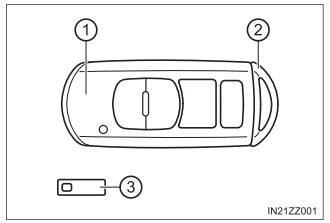
To use the auxiliary key, press the knob and pull out the auxiliary key from the smart key.