Toyota Yaris: Bluetooth® / Bluetooth® Preparation
Device pairing
To use Bluetooth® audio and Hands-Free, the device equipped with Bluetooth® has to be paired to the unit using the following procedure. A maximum of 7 devices including Bluetooth® audio devices and hands-free mobile phones can be paired.
- Pairing Procedure
- Select the
 icon on the
home screen and display the Settings screen.
icon on the
home screen and display the Settings screen. - Select the
 tab.
tab. - Select
 .
. - Turn the Bluetooth® setting on.
- Select
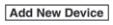 to display the
message and switch to the device operation.
to display the
message and switch to the device operation. - Using your device, perform a search for the Bluetooth® device (Peripheral device).
- Select “Toyota” from the device list searched by the device.
- Device with Bluetooth® version 2.0: Input the displayed 4-digit
pairing code into the device.
Device with Bluetooth® version 2.1 or higher: Make sure the displayed 6-digit code on the audio is also displayed on the device, and touch the
 .
.Connection permission and phonebook access permission for your mobile device may be required depending on the mobile device.
- If pairing is successful, the functions of the device connected to Bluetooth® are displayed.
- Devices compatible with Toyota Email/SMS function: SMS (Short
Message Service) messages, and E-mail for the
device are downloaded automatically. A download permission
operation for your device may be required depending on the
device.
When Call history and messages are downloaded automatically, each automatic download setting must be on. Refer to Communication Settings.
- Select the
After a device is registered, the system automatically identifies the device. By activating Bluetooth® Hands-Free again, or by activating Bluetooth® Hands-Free first after switching the ignition from OFF to ACC, the device connection condition is indicated in the center display.
- IMPORTANT note about pairing and automatic reconnection:
If pairing is redone on the same mobile phone device, first clear “Toyota” displayed on the Bluetooth® setting screen of the mobile device.
When the OS of the device is updated, the pairing information may be deleted. If this happens, reprogram the pairing information to the Bluetooth® unit.
Before you pair your device, make sure that Bluetooth® is “ON”, both on your phone and on the vehicle.
Device selection
If several devices have been paired, the Bluetooth® unit links the device last paired. If you would like to link a different paired device, it is necessary to change the link. The order of device priority after the link has been changed is maintained even when the ignition is switched off.
- Connecting other devices
- Select the
 icon on the
home screen and display the Settings screen.
icon on the
home screen and display the Settings screen. - Select the
 tab.
tab. - Select
 .
. - Turn the Bluetooth® setting on.
- Select the name of the device you would like to connect.
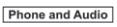 selection:
selection:- Connects both devices as hands-free and Bluetooth® audio.
 selection:
selection:- Connects as a hands-free device.
 selection:
selection:- Connects as Bluetooth® audio.
- Select the
- Disconnecting a device
- Select the
 icon on the
home screen and display the Settings screen.
icon on the
home screen and display the Settings screen. - Select the
 tab.
tab. - Select
 .
. - Turn the Bluetooth® setting on.
- Select the device name which is currently connected.
- Select
 .
.
- Select the
Deleting a device
- Selecting and deleting devices
- Select the
 icon on the
home screen and display the Settings screen.
icon on the
home screen and display the Settings screen. - Select the
 tab.
tab. - Select
 .
. - Turn the Bluetooth® setting on.
- Select the device name which you would like to delete.
- Select
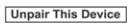 .
. - Select
 .
.
- Select the
- Deleting all devices
- Select the
 icon on the
home screen and display the Settings screen.
icon on the
home screen and display the Settings screen. - Select the
 tab.
tab. - Select
 .
. - Select
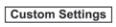 .
. - Select
 .
. - Select
 .
.
- Select the
Changing PIN code
PIN code (4 digits) can be changed.
- Select the
 icon on the home
screen and display the Settings screen.
icon on the home
screen and display the Settings screen. - Select the
 tab.
tab. - Select
 .
. - Select
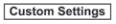 .
. - Select
 .
. - Input the new PIN code to be set.
- Select
 .
.
Bluetooth® Preparation
The Bluetooth® system may not operate for 1 or 2 minutes after the ignition is switched to ACC or ON. However, this does not indicate a problem. If the Bluetooth® system does not connect automatically after 1 or 2 minutes have elapsed, make sure that the Bluetooth® setting on the device is normal and attempt to reconnect the Bluetooth® device from the vehicle side.
Device selection
The following functions can be used for the Hands-free or audio.
- Hands-free: Phone calls and E-mail/SMS
- Audio: Bluetooth® audio, Pandora®, Aha™, Stitcher™ radio
 Component Parts
Component Parts
Audio unit
Talk button, Pick-up button and Hang-up button
Talk button
Pick-up button
Hang-up button
Microphone
Microphone (hands-free)
The microphone is used for speaking voice commands or when
making a Hands-free call...
Other information:
Toyota Yaris XP210 (2020-2026) Reapir and Service Manual: Door Control Switch
ComponentsCOMPONENTS ILLUSTRATION *1 MULTIPLEX NETWORK MASTER SWITCH ASSEMBLY WITH FRONT ARMREST BASE UPPER PANEL *2 MULTIPLEX NETWORK MASTER SWITCH ASSEMBLY *3 FRONT ARMREST BASE UPPER PANEL RH - - RemovalREMOVAL PROCEDURE 1. REMOVE MULTIPLEX NETWORK MASTER SWITCH ASSEMBLY WITH FRONT ARMREST BASE UPPER PANEL Click here 2...
Toyota Yaris XP210 (2020-2026) Reapir and Service Manual: Inspection
INSPECTION PROCEDURE 1. INSPECT BRAKE CYLINDER AND PISTON (a) Check the rear disc brake cylinder bore and rear disc brake piston for rust and scoring. If necessary, replace the rear disc brake cylinder assembly and rear disc brake piston. 2. INSPECT PAD LINING THICKNESS (a) Using a ruler, measure the rear disc brake pad lining thickness...
Categories
- Manuals Home
- Toyota Yaris Owners Manual
- Toyota Yaris Service Manual
- Engine Start Function When Key Battery is Dead
- Diagnostic Trouble Code Chart
- Headlights
- New on site
- Most important about car
Key Suspend Function
If a key is left in the vehicle, the functions of the key left in the vehicle are temporarily suspended to prevent theft of the vehicle.
To restore the functions, press the unlock button on the functions-suspended key in the vehicle.

