Toyota Yaris: Audio Set / Operating the Radio
Radio ON
Select the  icon on the home screen to display the Entertainment screen. When selecting the
desired radio, the following icons
are indicated in the lower part of the center display.
icon on the home screen to display the Entertainment screen. When selecting the
desired radio, the following icons
are indicated in the lower part of the center display.
- AM/FM Radio
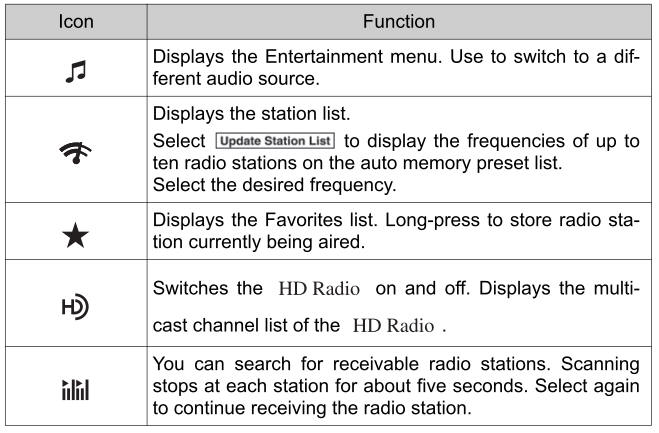
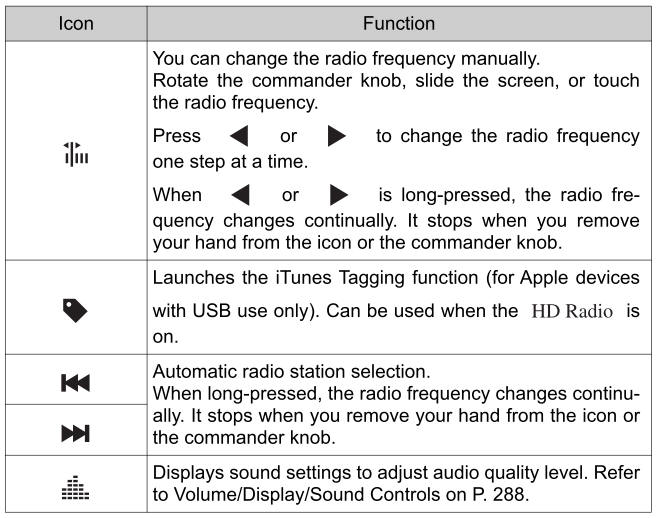
Favorites Radio
Selected stations can be registered for convenient operation. Up to 50 stations can be registered. The Favorites list is common to AM, FM, and satellite radio.
- Registering to Favorites
Long-press the
 icon to register the current
radio station.
The registration can also be performed using the following procedure.
icon to register the current
radio station.
The registration can also be performed using the following procedure.- Select the
 icon to
display the Favorites list.
icon to
display the Favorites list. - Select
 .
. - Select
 .
. - The station is added to the bottom of the Favorites list.
- Select the
- Selecting radio station from Favorites
- Select the
 icon to
display the Favorites list.
icon to
display the Favorites list. - Select the radio frequency to tune in the radio station.
- Select the
- Deleting from Favorites
- Select the
 icon to
display the Favorites list.
icon to
display the Favorites list. - Select
 .
. - Select
 .
. - Select the radio frequency you want to delete.
- Select
 .
.
- Select the
- Changing Favorites list order
- Select the
 icon to
display the Favorites list.
icon to
display the Favorites list. - Select
 .
. - Select
 .
. - Select a radio frequency. The selected radio station can be moved.
- Slide the radio station or move it using the commander switch, then
select
 .
.
- Select the
Radio Broadcast Data System (RBDS) (if equipped)
- Radio text information display
Radio text information sent from a broadcasting station is displayed in the center display.
- Genre Seek
Some FM stations transmit Genre codes (Program type like a Rock, News, and so on). This code enables alternative stations transmitting the same Genre code to be found quickly.
To scan for Genre Seek:
- Select the
 icon while
in the FM mode.
icon while
in the FM mode. - Select
 to open the
genre list.
to open the
genre list. - Select the genre type you want to select.
- Select the
 ,
,
 icon.
icon.
Ex.)
89.3 is currently being received. With Rock selected as the Genre, the radio stations broadcasting Rock are at the following frequencies.
98.3* 1, 98.7, 104.3* 1, 107.1
* 1: Radio stations with good reception
The frequency changes as follows each time
 is pressed.
is pressed.89.3→98.3→104.3→98.3
- Select the
HD Radio
- What is HD Radio™ Technology and how does it work?
HD Radio™ Technology is the digital evolution of analog AM/FM radio. Your radio product has a special receiver which allows it to receive digital broadcasts (where available) in addition to the analog broadcasts it already receives. Digital broadcasts have better sound quality than analog broadcasts as digital broadcasts provide free, crystal clear audio. For more information, and a guide to available radio stations and programming, please visit www.hdradio.com.
- Benefits of HD Radio™ Technology
Information: The song title, artist name, album name and genre will appear on the screen when available by the radio station.
Multicast: On the FM radio frequency most digital stations have “multiple” or supplemental programs on each FM station.
- Listening to HD Radio™ Technology
If
 icon turns on by selecting a
radio station which is an
broadcasting station, the analog broadcast is
switched to an
icon turns on by selecting a
radio station which is an
broadcasting station, the analog broadcast is
switched to an  broadcast
automatically after a few
seconds and then received.
broadcast
automatically after a few
seconds and then received.If the
 broadcast is stopped
and changed to an analog
broadcast, press down
broadcast is stopped
and changed to an analog
broadcast, press down  to turn
off
to turn
off  .
. - Multicast channel selection (FM)
If multi-cast channels are available for an
 broadcast
currently being received, the multi-cast channel list is displayed.
Select the desired radio station.
broadcast
currently being received, the multi-cast channel list is displayed.
Select the desired radio station. - iTunes Tagging (for Apple devices with USB use only)
By tagging a song currently being aired, the song can later be purchased from the iTunes Store. One hundred tags can be stored. A maximum of 100 tags (for 100 songs) can be stored for later downloading.
- Select the
 icon. The
tag is stored in the audio unit.
icon. The
tag is stored in the audio unit. - Connect the device via the vehicle’s USB. Any stored tag(s) will be sent automatically to the connected device.
- Once at home or after parking the vehicle safely, log onto the iTunes Store with your device. Your previously tagged song(s) can now be easily purchased.
- Select the
Favorites Radio
If the battery is disconnected, your Favorites list will not be deleted.
Radio Broadcast Data System (RBDS)
- Radio text information is a function of FM radio only. There is no text
function on AM radio. Text information is not displayed in the following:
- During
 reception
reception - Not an RBDS broadcast
- RBDS broadcast, but radio text is not transmitted from the radio station
- During
- To change the desired genre, select the
 icon.
icon. - Only one Genre can be selected.
- It may not be possible to receive any station even if the Genre Seek function is used.
- If a program in the selected genre is not broadcast to a region, reception is not possible even if the Genre Seek function is used.
- The Genre Seek function searches for genre code (program type) which FM analog broadcasts transmit. specialty programs (HD2-HD8) cannot be searched because they are not FM analog broadcasts.
- If radio stations which are selected by scanning using the Genre Seek
function are
 broadcasting
stations, they are changed from analog
broadcasts to
broadcasting
stations, they are changed from analog
broadcasts to  broadcdiffer.
broadcdiffer.
HD Radio
- If an analog broadcast is received once and
 is received while HD1
is selected, the audio unit switches to the
is received while HD1
is selected, the audio unit switches to the
 station automatically.
station automatically. - When the
 icon is
illuminated, there could be a noticeable difference in
sound quality and volume when a change from digital to analog signals
occurs. If the sound quality and volume become noticeably diminished or
cut off, select the
icon is
illuminated, there could be a noticeable difference in
sound quality and volume when a change from digital to analog signals
occurs. If the sound quality and volume become noticeably diminished or
cut off, select the  icon to
turn off (
icon to
turn off ( icon is not
illuminated).
icon is not
illuminated). - Once an analog broadcast is received when HD1 is selected from the
Favorite channels, it is switched to
 automatically. If the radio
reception conditions are poor, or HD is off, switching to
automatically. If the radio
reception conditions are poor, or HD is off, switching to
 broadcasts
is not possible.
broadcasts
is not possible. - When an HD specialty channel (HD2 to HD8) is selected from the Favorite
channels, “Signal Lost” is displayed and no audio is output until
 is
received. If the radio reception conditions are poor, “Signal Lost”
continues
to be displayed.
is
received. If the radio reception conditions are poor, “Signal Lost”
continues
to be displayed. - If the
 icon is not
illuminated, information such as song titles of the
icon is not
illuminated, information such as song titles of the
 station are received, however,
the audio output is analog.
station are received, however,
the audio output is analog.
iTunes Tagging (for Apple devices with USB use only)
- Both AM and FM
 can be used.
can be used. - Because iTunes tagging only supports purchases from the iTunes Store, direct downloading of music from the vehicle’s audio unit is not possible.
- If the available memory for the connected device is insufficient, the tag is not sent.
- If an error occurs while the tag is being sent, reconnect the device.
 Volume/Display/Sound Controls
Volume/Display/Sound Controls
Commander switch
Audio control switch
Volume adjustment
Turn the commander switch volume dial. The volume switch on the
steering switch can also be pressed...
 Operating the Satellite Radio (if equipped)
Operating the Satellite Radio (if equipped)
What is satellite radio?
SiriusXM® Satellite Radio
SiriusXM satellite radio is a subscription-based satellite radio service that
broadcasts a variety of music, sports, news, weather, traffic and entertainment
programming...
Other information:
Toyota Yaris XP210 (2020-2024) Reapir and Service Manual: Precaution
PRECAUTION PRECAUTION FOR DISCONNECTING CABLE FROM NEGATIVE AUXILIARY BATTERY TERMINAL NOTICE: When disconnecting the cable from the negative (-) auxiliary battery terminal, some systems must be initialized after the cable is reconnected. Click here If the auxiliary battery has been discharged and charged or the cable has been disconnected and reconnected to the negative (-) auxiliary battery terminal, perform Steering Sensor Zero Point Calibration...
Toyota Yaris XP210 (2020-2024) Reapir and Service Manual: Components
C..
Categories
- Manuals Home
- Toyota Yaris Owners Manual
- Toyota Yaris Service Manual
- Operating the Radio
- Starting the Engine
- Fuel Gauge
- New on site
- Most important about car
Supplemental Restraint System (SRS) Precautions
The front and side supplemental restraint systems (SRS) include different types of air bags. Please verify the different types of air bags which are equipped on your vehicle by locating the “SRS AIRBAG” location indicators. These indicators are visible in the area where the air bags are installed.
The air bags are installed in the following locations:
The steering wheel hub (driver air bag) The front passenger dashboard (front passenger air bag) The outboard sides of the front seatbacks (side air bags) The front and rear window pillars, and the roof edge along both sides (curtain air bags)